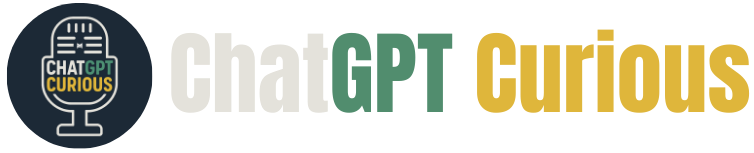The Curious Companion: Ep. 9 – Helpful ChatGPT Features You Might Not Know About
|
Curious Reader! Welcome to this week’s ChatGPT Curious companion newsletter. What you came for is below, and you can CLICK HERE to listen to the episode if you decide you prefer earbuds to eyeballs. Happy reading! In this episode of ChatGPT Curious I share a handful of ChatGPT features that you might not know about, and that I think you might find genuinely useful. These aren’t “hidden gems” or shiny distractions, they’re tools and settings I personally use and that I believe can improve both your user experience and the model’s outputs. From release notes and memory controls to project settings and the surprisingly powerful Study Mode, this is a practical tour of features that can actually make a difference. OverviewThere’s no shortage of noise about AI and ChatGPT, and plenty of people are grasping at straws to make it sound more useful than it really is. We are in an AI bubble, no doubt, but I still believe ChatGPT can be helpful. What follows are my favorite features (aka the ones I actually use) and how to access them. We know that everything stays changing all the time, so there is a chance that by the time you read this the exact location of each feature will have changed, but there’s a high likelihood that the functionality will remain, and thus I’ve deemed it worth including. Release NotesThe best place to keep up with what’s changing inside ChatGPT is the official release notes. They’re easy to read, include hyperlinks to related resources, and OpenAI has actually done a great job maintaining them. To access:
Improve the Model for EveryoneWithin the data controls there’s a setting called “Improve the model for everyone.” This lets OpenAI use your chats to train future versions of ChatGPT. I personally keep this toggled off. To access and control this setting:
Personalization OptionsOn both mobile and desktop, you can set preferences that shape how ChatGPT interacts with you.
From there, you can adjust things like memory and personality. Memory ControlsWithin personalization you’ll find the ability to manage what ChatGPT “remembers”. Most of the fields can be toggled on or off. The options:
A feature that is not toggle on/off is ‘Manage Memory’.
Customize ChatGPTWith this feature you can set how ChatGPT interacts with you. To me this isn’t a make a break feature, but it’s still worth noting, especially with how upset folks were after GPT-4’s warm personality was replaced by a “colder” GPT-5. To access this:
Once in the Customize ChatGPT option, there are free-type questions that you can answer if you’d like (I have not). The feature you might actually care about here is assigning ChatGPT a ‘personality’. Worth noting, I’m not sure how much this will truly affect how ChatGPT interacts with you, but I figured it was worth sharing.
5,927 taco points if you can guess which personality I chose. Custom VoicesIf you’re using voice mode (where ChatGPT actually speaks back to you), you can choose from nine different voice options. I’m a big fan of voice mode, and this was one of the first things I customized in ChatGPT.
Voice options include:
I won’t make you guess this time. I use Breeze. ProjectsProjects, my absolute favorite feature of ChatGPT, are now available even on the free tier. They remain a helpful way to keep your work organized and now allow for project-only memory. I first talked about Projects back in Episode 6 (and in the Companion for that episode), but a few things have changed since then. The “instructions” field, which used to sit above or below the prompt box, is now tucked behind the three dots at the top right of the screen → Edit instructions. You also now have the ability to turn on project-only memory. When creating a new project, click the gear icon at the top of the box and you’ll see two settings:
This could be especially useful if you’re doing work for other people using your your personal ChatGPT account and you don’t want their content bleeding into your own projects. Study ModeI’ve saved the best new feature for last: Study Mode. This is where ChatGPT asks you questions to help facilitate learning, instead of just giving you answers. I think this is REALLY fucking cool, especially with everyone bitching about AI making people dumber. I covered that broader concern back in Episode 3: Is ChatGPT Killing Creativity? (and in the Companion for that episode). There are two simple ways to enter Study Mode:
Whichever method you use, you’ll want to provide a few basics up front:
If the structure of these prompts feels familiar, bravo! You’ve been paying attention. In Episode 8: Getting ChatGPT to Do What You Want (click here for the Companion for that episode), I laid out the 7 Clarity Items for prompting, and these themes were in there. If you try nothing else, I highly recommend experimenting with Study Mode. I think there’s huge promise here. How I Used ChatGPT This WeekEach episode I include a section where I briefly discuss how I used ChatGPT that day/week. This week I used it to help me create my newest lifting cycle. Of note, I didn’t just tell it to make a program for me. I wrote out the plan in Excel, uploaded the entire document (which ChatGPT confirmed was the best approach versus sending a screenshot), and then told it my goals/what I wanted to prioritize. From there I asked if it would change anything, and more importantly, why. It’s worth noting that in the past I’ve mentioned to it that I’m an advanced lifter and a physical therapist, so it “knows” it can use more technical language. As is always my recommendation, I didn’t take its suggestions blindly. Instead, I went back and forth with it, discussing exercises, what targets what the best, and the potential value of swapping certain movements. I pushed back where it didn’t make sense, and in the end I landed on a cycle I’m actually really happy with. Don’t forget, I’d love to hear how you’re using ChatGPT so I can share it with the folks. Feel free to reply to this email, text me at 310-737-2345, shoot me a DM @themovementmaestro, or make it official and use the contact form on the website. Pick your poison. That’s it for today’s episode. Always grateful for you. Questions, comments, concerns, additions, subtractions, requests? Hit reply or head to the website (chatgptcurious.com) and use that contact form. I’d love to hear from you. Catch you next Thursday. Maestro out. AI Disclaimer: In the spirit of transparency (if only we could get that from these tech companies), this email was generated with a very solid alley-oop from ChatGPT. I write super detailed outlines for every podcast episode (proof here), and then use ChatGPT to turn those into succinct, readable recaps that I lightly edit to produce these Curious Companions. Could I “write” it all by hand? Sure. Do I want to? Absolutely not. So instead, I let the robot do the work, so I can focus on the stuff that I actually enjoy doing and you get the content delivered to your digital doorstep, no AirPods required. High fives all around. Did someone forward you this email? Stay curious. |